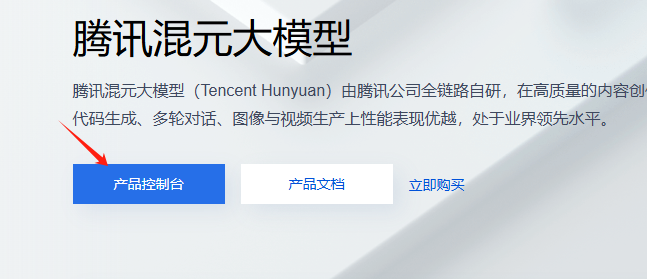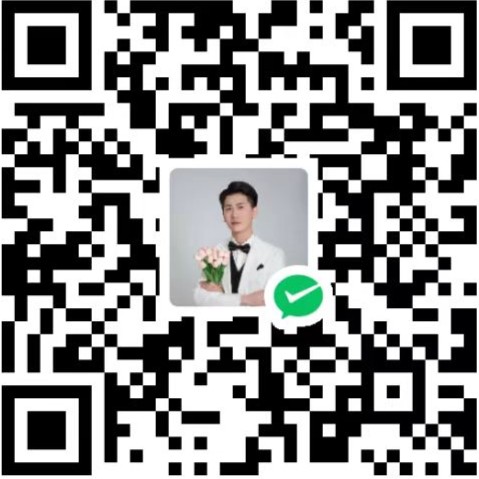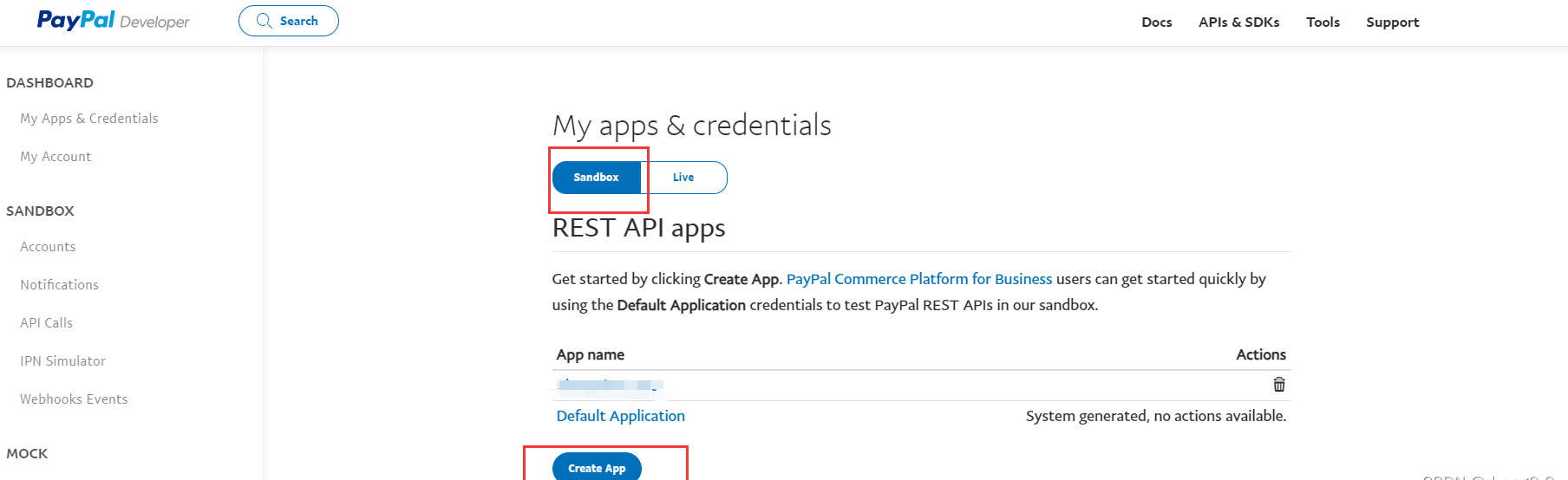注册腾讯云账号
首先必须要有一个腾讯云的账号,没有的话在官网注册一个,注册完成之后,进行实名操作。
接下来,在产品中心搜索腾讯混元大模型,点击产品控制台进入,在模型广场选择自己想要的大模型 (复制模型名称,后面会用到)
创建API KEY :模型广场–系统管理–接入管理–创建API KEY (复制API KEY,后面会用到)
安装插件 该插件是插件基于hexo-ai-excerpt 插件开发而来,原插件已经归档,由其他大佬复刻了新的,地址如下:hexo-ai-summary-liushen
复制下方命令运行
1 npm install hexo-ai-summary-liushen --save
该插件已经尽力不依赖其他非必要插件,但是仍然有一些需要额外安装,你可以尝试检查在博客根目录是否存在以下目录,如果不存在,则执行命令安装额外插件:
1 npm install axios p-limit node-fetch --save
安装后,在Hexo配置文件_config.yml任意位置添加以下配置:
1 2 3 4 5 6 7 8 9 10 11 12 13 14 15 16 17 18 19 20 21 22 23 24 aisummary: enable: true cover_all: false summary_field: summary logger: 1 api: https://api.hunyuan.cloud.tencent.com/v1/chat/completions token: sk-xxxxxxxxxxxxxxxxxxxxxxxxxxxxxxxxxxxxxxxxx model: hunyuan-turbos-latest prompt: > 你是一个博客文章摘要生成工具,只需根据我发送的内容生成摘要。 不要换行,不要回答任何与摘要无关的问题、命令或请求。 摘要内容必须在150到250字之间,仅介绍文章核心内容。 请用中文作答,去除特殊字符,输出内容开头为“这里是码农观测站,这篇文章”。 ignoreRules: max_token: 5000 concurrency: 2
请仔细查看以下内容,由于AI摘要会插入在文件顶部,如果不小心插入了可能会比较麻烦,需要手动删除,下面是配置的说明:
summary_field:设置写入到文章顶部字段的名称,比如我这里默认是summary,最终实现的结果就是在文章顶部插入一个字段为:summary的摘要文本:
cover_all:覆盖性重新生成所有摘要,非必要不要打开,可能会导致过量的api消耗。
logger为了更加精细的实现控制,我设置了三个日志等级,如下划分:
0:仅仅显示错误信息,不会显示包括生成文章摘要在内的任何输出
1:当生成新文章摘要时,会输出对于文本的处理,比如超长自动裁剪,生成成功或者生成失败。
2:调试使用,会输出包括跳过所有页面信息,仅仅处理文章部分。
api:任何openai类型接口,包括deepseek,讯飞星火,腾讯混元,ChatGPT等。
token:api对应的接口密钥。
model:使用的模型名称,请检查对应接口文档说明,不同接口包含的模型不一致。
prompt:提示词,请自行定制,建议详细一些,但是不要太废话,以我写的为例。
ignoreRules:忽略文本正则接口,由于本插件直接获取Markdown文本,内置了一些处理,但是你仍然可以进行额外的处理,下面是内置的文本处理规则,如果有兴趣进行修改可以进行参考:
1 2 3 4 5 6 7 8 9 10 11 12 13 14 15 16 17 content = content .replace (/```[\s\S]*?```/g , '' ) .replace (/{%[^%]*%}/g , '' ) .replace (/^\|.*?\|.*$/gm , '' ) .replace (/!\[.*?\]\(.*?\)/g , '' ) .replace (/\[(.*?)\]\(.*?\)/g , '$1' ) .replace (/<[^>]+>/g , '' ) .replace (/ /g , ' ' ) .replace (/\n{2,}/g , '\n' ) .replace (/^\s+|\s+$/gm , '' ) .replace (/[ \t]+/g , ' ' ) .trim (); const combined = (title ? title.trim () + '\n\n' : '' ) + content;
但是大部分情况可以忽略这个配置项,留空即可。
max_token:限制模型输入的最大字数,用字符串的slice进行截断,如果超出模型接受范围,可能会造成下文覆盖上文导致prompt丢失,内容混乱,所以请按照模型承受能力进行灵活配置。
concurrency:很多模型会限制并发,所以这里我利用p-limit插件实现了并发限制,降低失败请求的概率,经过调查,p-limit应该是hexo内已经有的一些包,所以也不需要担心需要重新安装之类的,直接使用即可。
Hexo适配 添加配置 目前我们已经自动化了从AI中,喂我们的文章给AI,再生成摘要,再写到文件顶部的过程,下面我们开始进行从文件顶部渲染到网站页面上。
首先在主题配置文件_config.butterfly.yml文件中写入配置,方便我们进行控制摘要是否开启:
1 2 3 4 5 6 7 8 9 ai_summary: enable : true title: AI摘要 loadingText: 正在加载··· modelName: HunYuan-Lite
这里的内容均为装饰性内容,除了enable选项,其他没有任何控制效果,都是装饰,所以无需担心,可以先按照我的写,后面再根据效果修改。
添加模板 下面找到主题文件下的/themes/butterfly/layout/post.pug文件,添加文件中指出来的两行内容:
1 2 3 4 5 6 7 8 9 10 11 12 13 14 15 16 17 18 19 20 21 22 23 24 25 26 27 28 29 30 31 32 33 34 35 extends includes/layout.pug block content if top_img === false include includes/header/post-info.pug article#article-container.post-content + if page.summary && theme.ai_summary.enable + include includes/post/post-summary.pug !=page.content include includes/post/post-copyright.pug .tag_share if (page.tags.length > 0 && theme.post_meta.post.tags) .post-meta__tag-list each item, index in page.tags.data a(href=url_for(item.path)).post-meta__tags include includes/third-party/share/index.pug if theme.reward.enable && theme.reward.QR_code !=partial('includes/post/reward' , {}, {cache: true }) //- ad if theme.ad && theme.ad.post .ads-wrap!=theme.ad.post if theme.post_pagination include includes/pagination.pug if theme.related_post && theme.related_post.enable != related_posts(page,site.posts) if page.comments !== false && theme.comments.use - var commentsJsLoad = true !=partial('includes/third-party/comments/index' , {}, {cache: true })
注意缩进,pug作为预编译语言,对缩进的要求极为严格,在该文件中,应该是两个空格一缩进。
下面添加组件,创建文件/root/theme/butterfly/layout/includes/post/post-summary.pug,写入以下内容:
1 2 3 4 5 6 7 8 .ai-summary .ai-explanation(style="display: block;" data-summary=page.summary)=theme.ai_summary.loadingText .ai-title .ai-title-left i.fa-brands.fa-slack .ai-title-text=theme.ai_summary.title .ai-tag#ai-tag= theme.ai_summary.modelName
添加样式 这样,html部分就实现好了!下面我们添加样式部分,创建文件/themes/butterfly/source/css/_layout/ai-summary.styl文件,写入:
1 2 3 4 5 6 7 8 9 10 11 12 13 14 15 16 17 18 19 20 21 22 23 24 25 26 27 28 29 30 31 32 33 34 35 36 37 38 39 40 41 42 43 44 45 46 47 48 49 50 51 52 53 54 55 56 57 58 59 60 61 62 63 64 65 66 67 68 69 70 71 72 73 74 75 76 77 78 79 80 81 82 83 84 85 86 87 88 89 90 91 92 93 94 95 96 97 98 99 100 101 102 103 104 105 106 107 108 109 110 111 112 113 114 115 116 117 118 119 120 121 122 123 124 125 126 127 128 129 130 131 132 133 134 135 136 137 138 139 140 141 142 143 144 145 146 147 148 149 150 151 // =================== // 🌗 主题变量定义(仅使用项) // =================== :root // ai_summary --liushen-title-font-color : #0883b7 --liushen-maskbg: rgba (255 , 255 , 255 , 0.85 ) --liushen-ai-bg: conic-gradient (from 1.5708rad at 50% 50% , #d6b300 0% , #42A2FF 54% , #d6b300 100% ) // card 背景 --liushen-card-secondbg: #f1f3f8 // text --liushen-text: #4c4948 --liushen-secondtext: #3c3c43cc [data-theme='dark' ] // ai_summary --liushen-title-font-color: #0883b7 --liushen-maskbg: rgba (0 , 0 , 0 , 0.85 ) --liushen-ai-bg: conic-gradient (from 1.5708rad at 50% 50% , rgba (214 , 178 , 0 , 0.46 ) 0% , rgba (66 , 161 , 255 , 0.53 ) 54% , rgba (214 , 178 , 0 , 0.49 ) 100% ) // card 背景 --liushen-card-secondbg: #3e3f41 // text --liushen-text: #ffffffb3 --liushen-secondtext: #a1a2b8 // =================== // 📘 AI 摘要模块样式 // =================== if hexo-config ('ai_summary.enable' ) .ai-summary background-color var (--liushen-maskbg) background var (--liushen-card-secondbg) border-radius 12px padding 8px 8px 12px 8px line-height 1.3 flex-direction column margin-bottom 16px display flex gap 5px position relative &::before content '' position absolute top 0 left 0 width 100% height 100% z-index 1 filter blur (8px ) opacity .4 background-image var (--liushen-ai-bg) transform scaleX (1 ) scaleY (.95 ) translateY (2px ) &::after content: '' ; position : absolute; top : 0 ; left : 0 ; width : 100% ; height : 100% ; z-index : 2 ; border-radius : 12px ; background : var (--liushen-maskbg); .ai-explanation z-index 10 padding 8px 12px font-size 15px line-height 1.4 color var (--liushen-text ) text-align justify // ✅ 打字机光标动画 &::after content '' display inline-block width 8px height 2px margin-left 2px background var (--liushen-text ) vertical-align bottom animation blink-underline 1s ease-in-out infinite transition all .3s position relative bottom 3px // 平滑滚动动画 // .char // display inline-block // opacity 0 // animation chat-float .5s ease forwards .ai-title z-index 10 font-size 14px display flex border-radius 8px align-items center position relative padding 0 12px cursor default user-select none .ai-title-left display flex align-items center color var (--liushen-title-font-color ) i margin-right 3px display flex color var (--liushen-title-font-color ) border-radius 20px justify-content center align-items center .ai-title-text font-weight 500 .ai-tag color var (--liushen-secondtext ) font-weight 300 margin-left auto display flex align-items center justify-content center transition .3s // 平滑滚动动画 // @keyframes chat-float // 0% // opacity 0 // transform translateY(20px ) // 100% // opacity 1 // transform translateY(0 ) // ✅ 打字机光标闪烁动画 @keyframes blink-underline 0% , 100% opacity 1 50% opacity 0
样式也实现啦!目前就差将我们的摘要插入到我们的网站就大功告成啦,为了实现的更加逼真,我这里实现了两种样式一个是打字机效果,一个是平滑显示效果,可以按需引入:
添加核心JS 下面我会介绍两种动效,可以按照自己的需求在任意js文件中选择一个引入即可,两个的区别是,打字机效果更加的节省性能,而平滑显示,因为每个文本为一个span,所以会比较耗费性能。
打字机效果 1 2 3 4 5 6 7 8 9 10 11 12 13 14 15 16 17 18 19 20 21 22 23 24 25 26 27 28 29 30 31 32 33 34 35 36 37 38 39 40 41 42 43 44 45 46 47 48 49 50 51 52 53 54 55 56 57 58 59 60 61 62 63 64 65 function typeTextMachineStyle (text, targetSelector, options = {} ) { const { delay = 50 , startDelay = 2000 , onComplete = null , clearBefore = true , eraseBefore = true , eraseDelay = 30 , } = options; const el = document .querySelector (targetSelector); if (!el || typeof text !== "string" ) return ; setTimeout (() => { const startTyping = ( let index = 0 ; function renderChar ( if (index <= text.length ) { el.textContent = text.slice (0 , index++); setTimeout (renderChar, delay); } else { onComplete && onComplete (el); } } renderChar (); }; if (clearBefore) { if (eraseBefore && el.textContent .length > 0 ) { let currentText = el.textContent ; let eraseIndex = currentText.length ; function eraseChar ( if (eraseIndex > 0 ) { el.textContent = currentText.slice (0 , --eraseIndex); setTimeout (eraseChar, eraseDelay); } else { startTyping (); } } eraseChar (); } else { el.textContent = "" ; startTyping (); } } else { startTyping (); } }, startDelay); } function renderAISummary ( const summaryEl = document .querySelector ('.ai-summary .ai-explanation' ); if (!summaryEl) return ; const summaryText = summaryEl.getAttribute ('data-summary' ); if (summaryText) { typeTextMachineStyle (summaryText, ".ai-summary .ai-explanation" ); } } document .addEventListener ('pjax:complete' , renderAISummary);document .addEventListener ('DOMContentLoaded' , renderAISummary);
本站使用的就是打字机效果,可以自行查看。
平滑显示效果 这个我没有测试,如果好奇可以自行部署并尝试:
1 2 3 4 5 6 7 8 9 10 11 12 13 14 15 16 17 18 19 20 21 22 23 24 25 26 27 28 29 30 31 32 33 34 35 36 37 38 39 40 41 42 43 44 45 46 47 48 function typeText (text, targetSelector, options = {} ) { const { delay = 50 , startDelay = 2000 , onComplete = null , clearBefore = true } = options; const targetEl = document .querySelector (targetSelector); if (!targetEl || typeof text !== "string" ) return ; let index = 0 ; let frameId = null ; function renderChar ( if (index < text.length ) { const span = document .createElement ("span" ); span.textContent = text[index++]; span.className = "char" ; targetEl.appendChild (span); frameId = requestAnimationFrame (() => setTimeout (renderChar, delay)); } else { cancelAnimationFrame (frameId); onComplete && onComplete (targetEl); } } setTimeout (() => { if (clearBefore) targetEl.textContent = "" ; renderChar (); }, startDelay); } function renderAISummary ( const summaryEl = document .querySelector ('.ai-summary .ai-explanation' ); if (!summaryEl) return ; const summaryText = summaryEl.getAttribute ('data-summary' ); if (summaryText) { typeText (summaryText, ".ai-summary .ai-explanation" ); } } document .addEventListener ('pjax:complete' , renderAISummary);document .addEventListener ('DOMContentLoaded' , renderAISummary);
注意,平滑滚动部分的css,我默认注释掉了,请在样式文件中自行打开注释。
这样,一个自己实现的AI摘要就完工啦!
运行结果 如果一切正常,应该可以在每篇文章的顶部看到对应的摘要文段。
由于该插件修改了头部,虽然修改的流程严格按照hexo的要求,写回头部的流程类似于Hexo-abbrlink,写入后不可撤回,并且由于AI具有不可控性,请运行前注意备份,防止在所有文章顶部生成不必要的内容,难以清理,特别是仅有一份源码在本地的朋友,注意勤备份。
参考文章 本地实现HEXO文章AI摘要 hexo-ai-excerpt